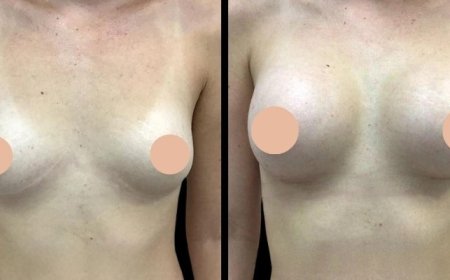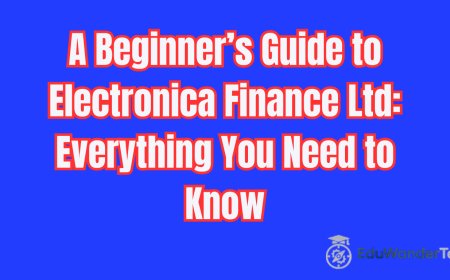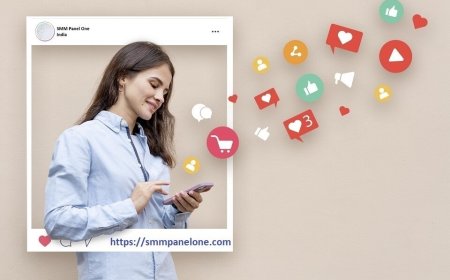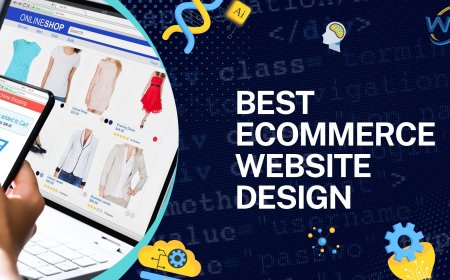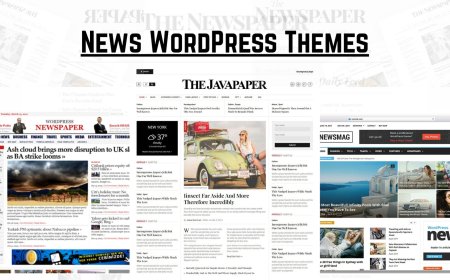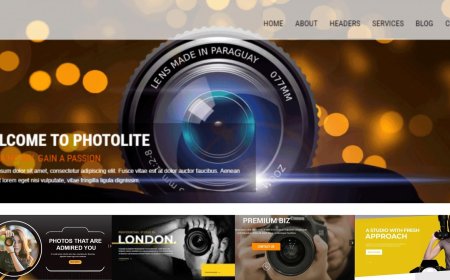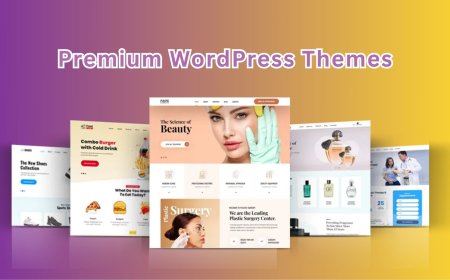How to Create a Stunning Homepage Using Divi Layouts in Minutes
Divi 5 is a big update coming soon from Elegant Themes. It's not just a small change — the whole system behind Divi is being rebuilt. While the look will stay similar, the way Divi works on the inside will be faster and more powerful.
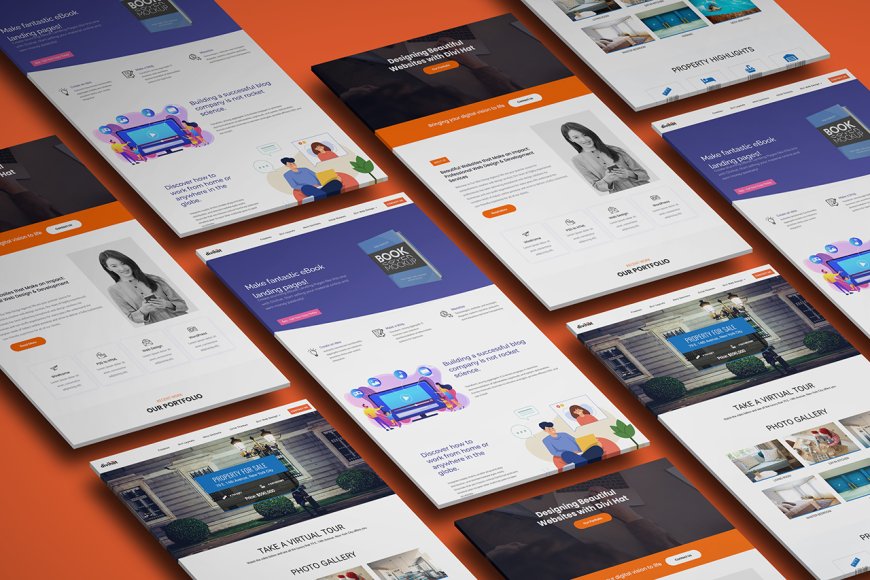
Creating a professional homepage for your website doesnt have to take days or require a web developer. With Divi Layouts, you can build a stunning homepage in just a few minutes no coding required. Whether you're a freelancer, small business owner, or blogger, Divi makes it easy to launch a great-looking website fast.
In this guide, well walk you through how to create a homepage using Divi Layouts step by step.
? What Are Divi Layouts?
Divi Layouts are pre-designed templates made with the Divi Builder. These layouts include sections like headers, hero areas, services, portfolios, contact forms, and more all styled professionally. You can import them into your page with one click and then customize them however you like.
? Why Use Divi Layouts for Your Homepage?
-
Save time No need to design from scratch
-
No design skills required Just plug and play
-
Fully customizable Edit text, images, colors, and fonts
-
Responsive by default Layouts look great on all devices
Youll find free layouts in the Divi Library and premium layouts from creators like DiviHat.com, where you can access dozens of ready-made homepage designs.
?? How to Create a Homepage Using Divi Layouts (Step-by-Step)
1. Install and Activate the Divi Theme
First, make sure you have the Divi Theme installed and activated on your WordPress site. You can get it from Elegant Themes.
2. Go to Your WordPress Dashboard ? Pages
-
Click on Pages
-
Click Add New and name it "Home"
-
Click Use Divi Builder
3. Choose a Layout
Once the Divi Builder loads, youll see three options:
-
Build from scratch
-
Choose a premade layout
-
Clone an existing page
Click on Choose a Premade Layout.
Youll now be in the Divi Layout Library, which offers:
-
Over 200+ free layout packs
-
Pages for business, services, restaurants, portfolios, and more
Browse and pick a layout that matches your brand or industry. You can preview it before importing.
? Pro Tip: If youve purchased premium layouts (e.g., from Divi Hat), you can upload them from your computer using the Portability option.
4. Import the Layout
Click Use This Layout to import it into your page. In a few seconds, the entire homepage design will appear in the Divi Builder.
5. Customize the Layout
Now you can start editing:
-
Text Click on any text box and type your content
-
Images Replace demo images with your own
-
Buttons Change button text and link them to your services or contact page
-
Colors & Fonts Customize to match your brand using the Design tab
No coding needed just click, edit, and save.
6. Set Your Page as the Homepage
After editing, publish the page. Then:
-
Go to Settings ? Reading
-
Under Your homepage displays, select A static page
-
Choose your new "Home" page
Now your custom homepage is live!
? Bonus Tip: Use Global Elements for Reuse
Divi lets you save any section, row, or module as a Global Element, which means you can reuse it on other pages and edit it once to update everywhere. Its great for things like headers, CTAs, or testimonials.
? Where to Find More Divi Layouts?
Looking for unique and high-converting homepage designs? Check out:
-
? DiviHat.com 100+ Premium Divi Layouts, Hero Sections, Divi Child Theme & More
-
? Free layouts from Divi communities and Facebook groups
? Final Thoughts
Building a beautiful homepage doesnt have to be hard or expensive. With Divi Layouts, you can create a professional and responsive homepage in just minutes even if youre new to WordPress. Whether you use a free layout or a premium one, Divi makes it simple to launch your site and impress your visitors.
So, why wait? Start building your dream homepage today with Divi!