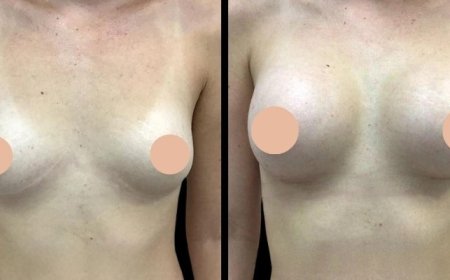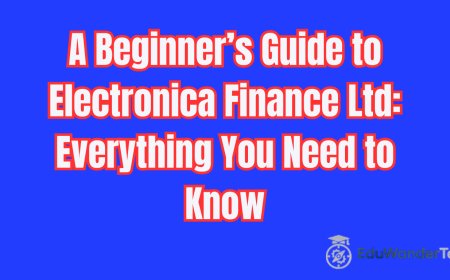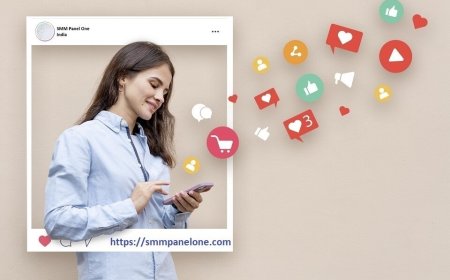Master EZCAD Download: Your Complete Guide to Hassle-Free Laser Software Setup
When it comes to laser engraving and marking, EZCAD is one of the most trusted software solutions in the industry.
When it comes to laser engraving and marking, EZCAD is one of the most trusted software solutions in the industry. Whether youre a beginner setting up your first fiber laser engraver or an experienced machinist optimizing your workflow, knowing how to safely and correctly handle your EZCAD download can save you time, prevent costly errors, and maximize your equipments capabilities.
In this guide, youll learn exactly what EZCAD is, how to get the right version for your machine, what to look out for during installation, and how to troubleshoot common issues all while ensuring your workflow remains efficient and secure.
? What Is EZCAD Software?
EZCAD is specialized laser marking software designed to control fiber lasers, CO? lasers, UV lasers, and galvo scanning systems. Developed by Beijing JCZ Technology, EZCAD has become the industry standard for applications ranging from metal engraving to complex barcode marking.
Key Benefits of Using EZCAD
? Supports a wide range of laser types and brands
? Easy integration with galvo scan heads
? User-friendly interface with powerful features
? Supports vector graphics and various file formats (AI, DXF, PLT)
? Enables variable data marking (serial numbers, barcodes, QR codes)
? EZCAD Download: Choosing the Right Version
Before you download EZCAD, its crucial to understand which version suits your hardware.
| Version | Best For | Key Features |
|---|---|---|
| EZCAD2 | Most fiber laser machines | Stable, widely used, supports BJJCZ LMC boards |
| EZCAD3 | 3D engraving, advanced systems | 3D dynamic focus, more complex engraving, supports DLC2 boards |
? Tip: Always check your laser controller card (e.g., LMCV4, DLC2) to ensure compatibility.
?? Step-by-Step Guide: How to Download and Install EZCAD
-
Identify Your Laser Card Model
Look at your lasers control board; youll usually find a model number like LMCV4-FIBER-M or DLC2-M4. -
Obtain the Official Software
Use only reputable sources, such as your laser machine manufacturer or authorized distributors. Avoid random downloads to protect your system from malware. -
Unzip the Downloaded Files
Use trusted tools like WinRAR or 7-Zip to extract the files. -
Install Drivers First
EZCAD often requires USB drivers for the control board. Run the Driver folders installer before opening the main software. -
Run EZCAD as Administrator
Right-clickEZCAD.exe? select Run as Administrator to ensure full access and avoid permission errors.
?? Pro Tips for Smooth Operation
? Back Up Parameters Always save your laser parameters before upgrading or reinstalling EZCAD.
? Keep USB Dongles Safe Some versions require a USB security dongle to run.
? Update Firmware with Caution Mismatched firmware can cause the laser to malfunction.
? FAQs About EZCAD Download
Q1: Is EZCAD free to download?
Most machine suppliers bundle EZCAD with their hardware at no extra cost. Standalone downloads should always come from your machines official source to avoid pirated versions that can damage your equipment.
Q2: Why does EZCAD show 'Card Not Found'?
This usually means the driver is missing or the USB connection is loose. Double-check your driver installation and USB ports.
Q3: Can I run EZCAD on Mac OS?
EZCAD is Windows-based. To use it on a Mac, youll need a Windows virtual machine or Boot Camp setup.
Q4: How do I update EZCAD?
Confirm your controller boards compatibility, back up your parameters, and carefully replace only the relevant files. Many users prefer to stick with stable versions to avoid unexpected bugs.
? EZCAD vs. Other Laser Software
| Feature | EZCAD | LightBurn | RDWorks |
|---|---|---|---|
| Fiber Laser Support | ? | ? | ? |
| Galvo Head Compatibility | ? | ? (limited) | ? |
| 3D Engraving | ? (EZCAD3) | ? | ? |
| Ease of Use | Moderate | High | Basic |
| Supported File Formats | PLT, DXF, AI | AI, SVG, DXF | DXF, PLT |
? Common Troubleshooting for EZCAD
Problem: The laser doesnt fire when you press Mark
?? Solution: Check the red light mode, confirm your laser parameters, and ensure your power supply is stable.
Problem: Text appears mirrored
?? Solution: Adjust the scanning configuration; invert the axis in the F3 parameters if needed.
Problem: EZCAD crashes on startup
?? Solution: Run as Administrator, reinstall the driver, and ensure no conflicting versions are on your PC.
? Expert Advice: Keeping EZCAD Running Smoothly
-
Regular Backups: Save your marking files and configuration to an external drive.
-
Stay Updated: Some updates fix bugs and add new hardware compatibility.
-
Training: Invest time in tutorials to unlock advanced features like variable text, array marking, and image engraving.
? Quick Tips to Maximize Your EZCAD Download
? Use organized folders for your fonts, logos, and vectors.
? Label your parameter files clearly (e.g., SS_Engrave_1mm_30W).
? Test new settings on scrap material before full production runs.
? Keep your work PC protected with up-to-date antivirus software.